As a mother, my passion for learning helps bring a new excitement for learning into our home. While pursuing my interests in music composition and drawing, I am finding my children enjoy watching and learning alongside me.
About a month ago, I was planning out the steps needed to launch my new songs. One step was to come up with cartoon art work for the primary song I have written. I want visual aids that could be used to teach the song to children. I want use those same visual aids to create a youtube video. I considered finding an artist who would draw these for me. Then the thought came, “There is no right way to draw a cartoon. Likewise there is no wrong way either… what is there to lose? Try to draw them yourself!”
That afternoon, I commenced drawing. Do you know what? I surprised myself!!! I drew one… two… then 16 illustrations! They are unique and imperfect but they will serve their purpose perfectly.
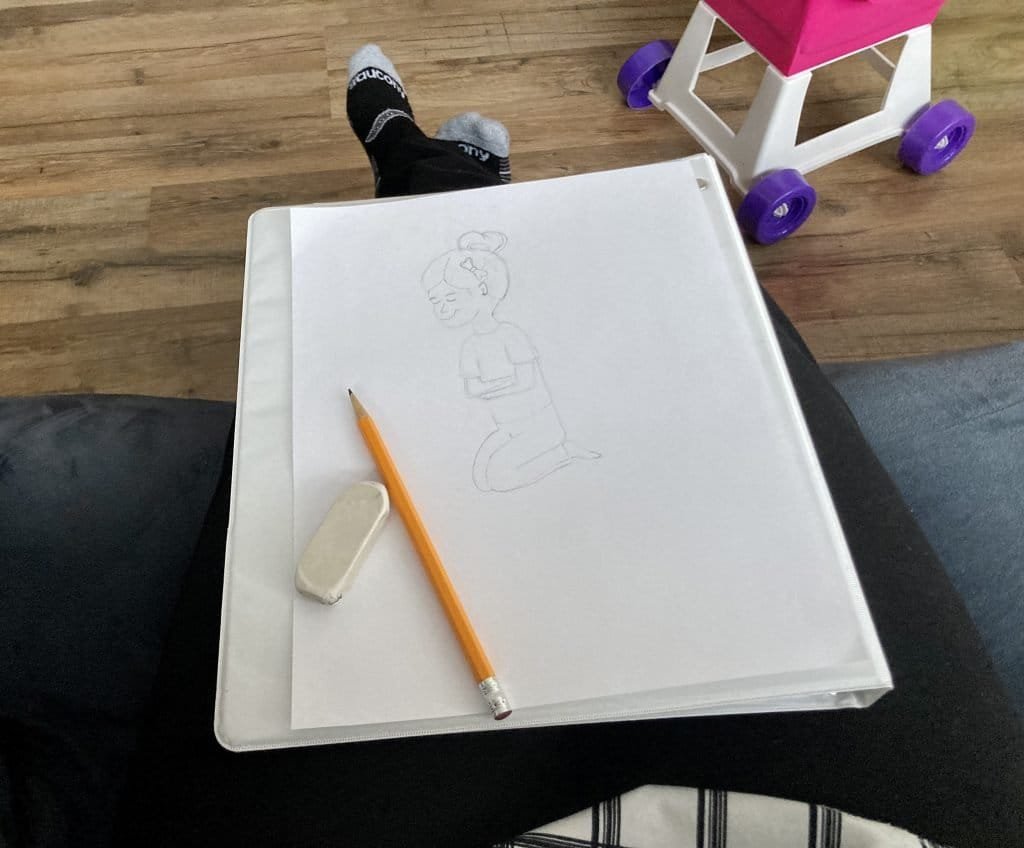
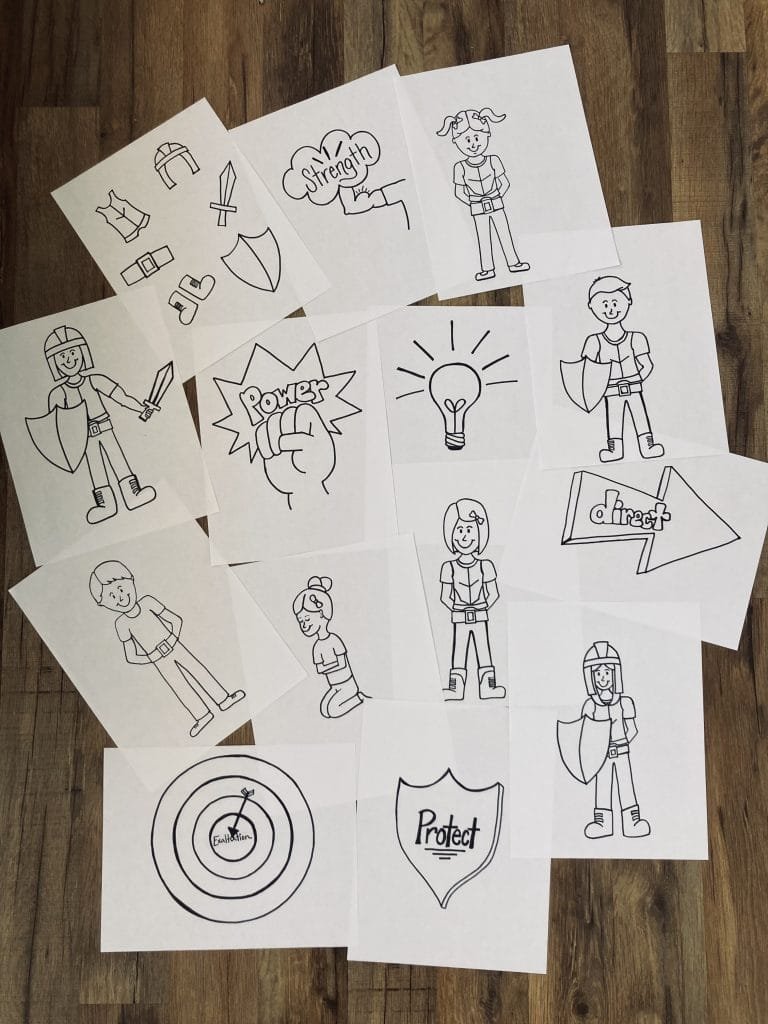
Hand drawn cartoons were not sufficient for my end goal. I dove into the digital world. I found a free application for my computer named GIMP. I read lots of instructional articles and watched countless youtube videos. Applying the things I learned, I took pictures of each drawing with my phone, uploaded them, and turned those hand drawings into digital drawings! A huge bonus is that those drawings now have transparent backgrounds and can be colored with digital paint!
The girls watched the whole process unfold. They drew beside me.
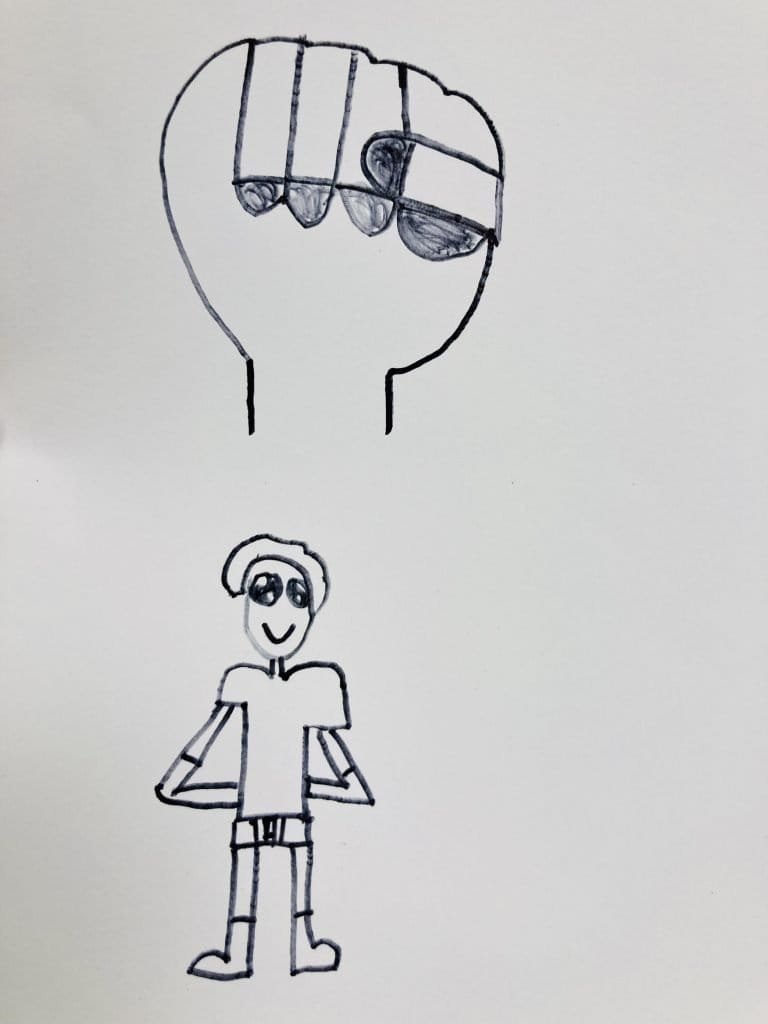
They watched me learn how to use the program. Then they wanted to ‘paint’ ALL the drawings for me!
and I let them
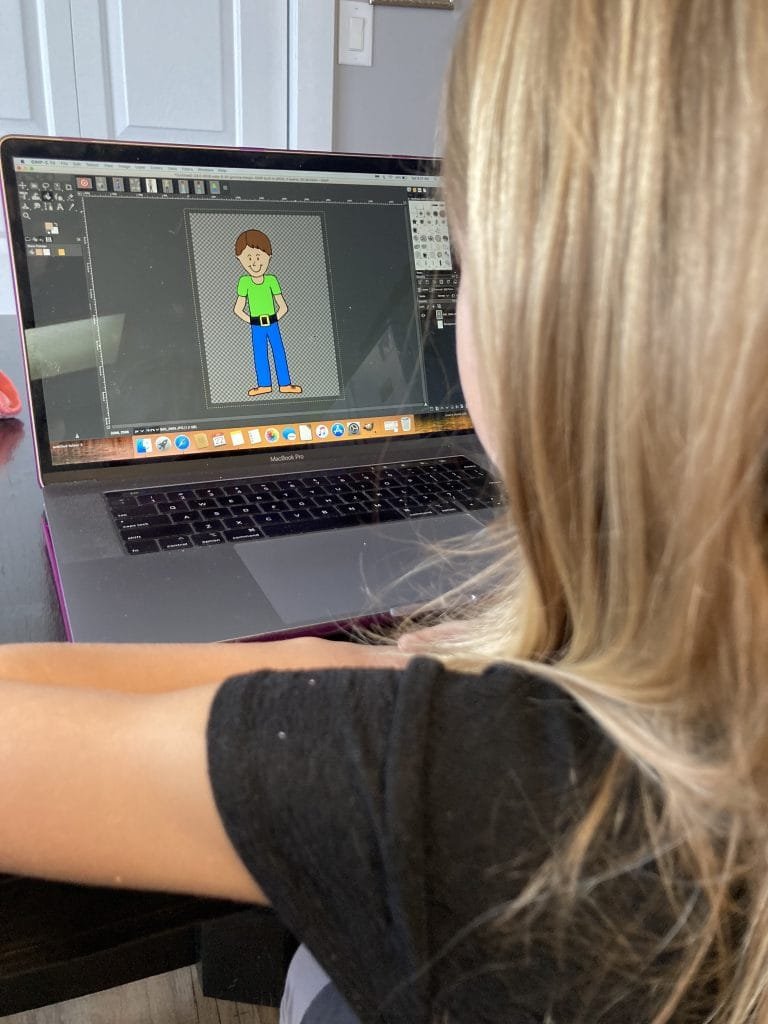

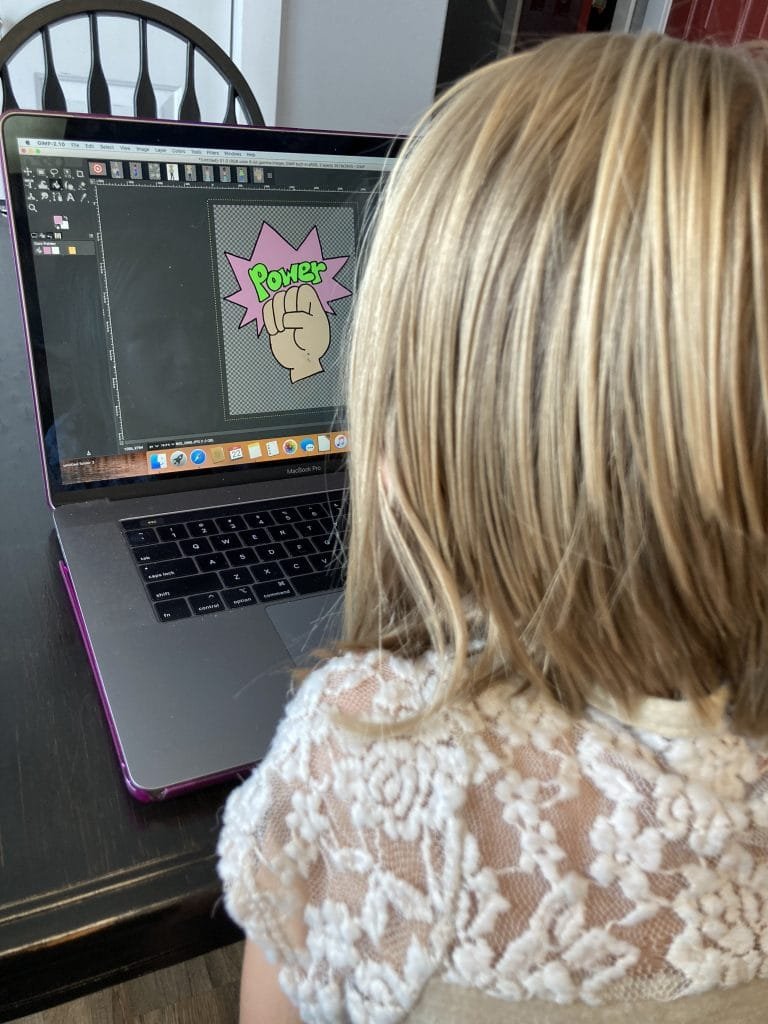
Their joy was tangible!
Here are step by step instructions how to change hand drawings into digital drawings. (Mostly to remind myself how to create digital drawings later on when I need to) Perhaps in the meantime, these steps can help someone else.
Steps to Create a Digital Drawing
1.) Draw illustration with pencil.
2.) Use a fine tip permanent marker to outline each of the drawings.
3.) Erase pencil markings.
5.) Take a picture of the drawing with a phone or camera. Make sure to take a picture of only the white page no other background.
6.) Send the pictures to the computer. This is where I LOVE having an apple iphone and a mac computer! Airdropping pictures to my computer simplifies this process.
7.) Upload the illustration into gimp. I typically drag and drop the file onto the program to upload.
8.) It pops up with a window ‘Import the image from a color profile’ I simply click convert.
9.) At this point if there is a white background listed in the left hand column simply click the eye next to it to make the white background disappear.
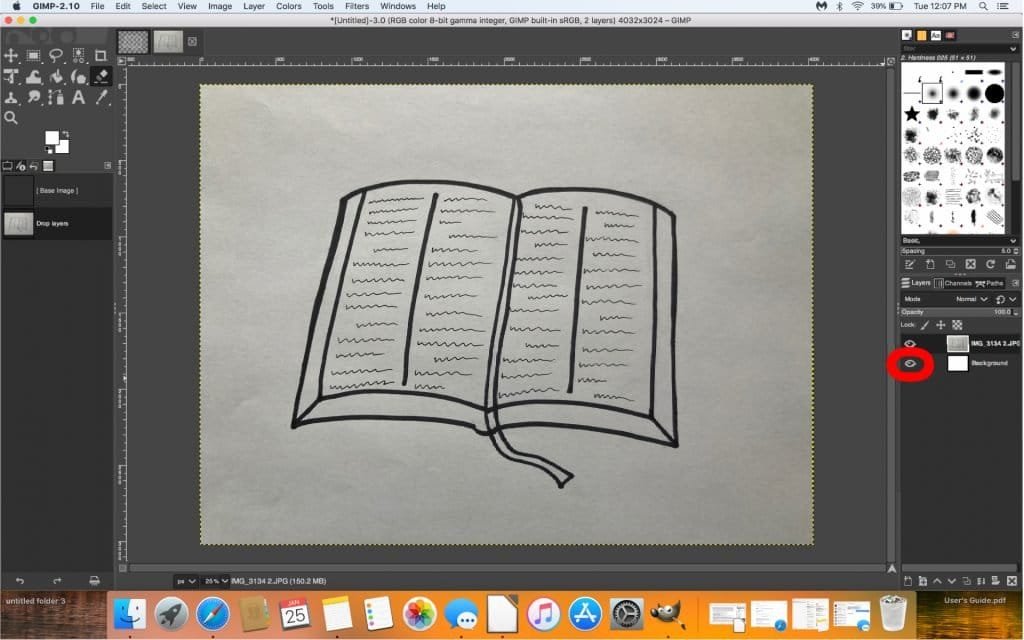
10.) On the top menu click COLOR. In that drop down menu click THRESHOLD. This will make the background all white. I adjust this if there are any black dots that appear but the majority of the time I am able to simply click OK.
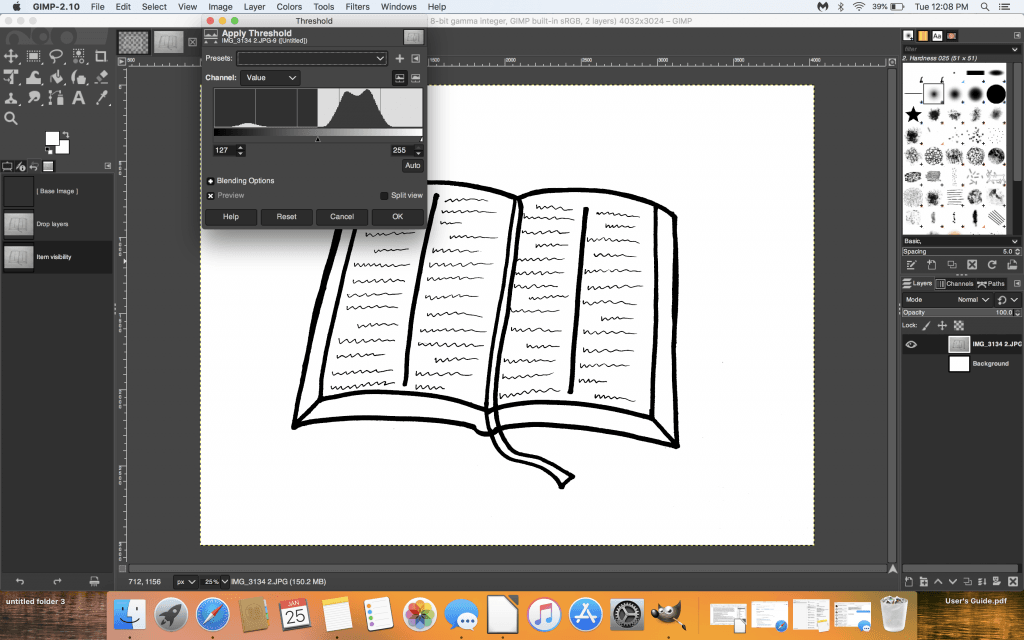
11.) Click COLOR again. In that drop down menu click COLOR TO ALPHA. This will turn all the white transparent. You MUST do this PRIOR to ‘painting’ the picture. If you click COLOR TO ALPHA after painting is complete the color will be semi transparent. This is a cool effect if you want to layer pictures.
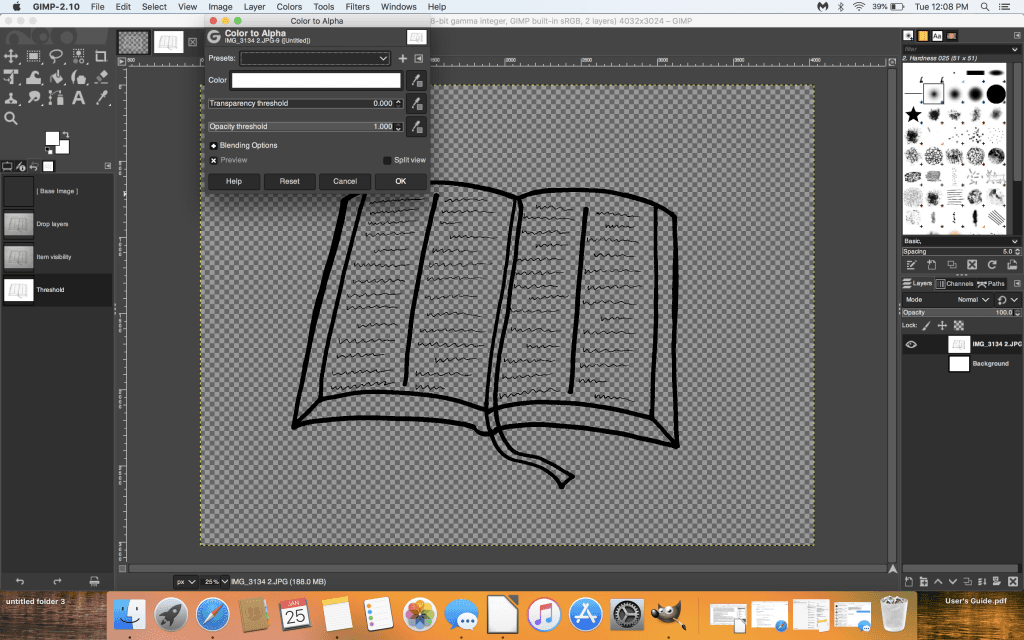
12.) Now is the time to color the picture. We used the paint bucket tool to fill the picture. If any areas are not completely enclosed simply complete the black line with a drawing tool.
13.) To save. Click FILE. In that drop down menu click EXPORT AS.
14.) In the pop up window ‘Export Image,’ change the name and click EXPORT in the bottom right hand corner.
15.) Another pop up window ‘Export Image as PNG’ should pop up. Make sure to check the box ‘Save color values from transparent pixels’.
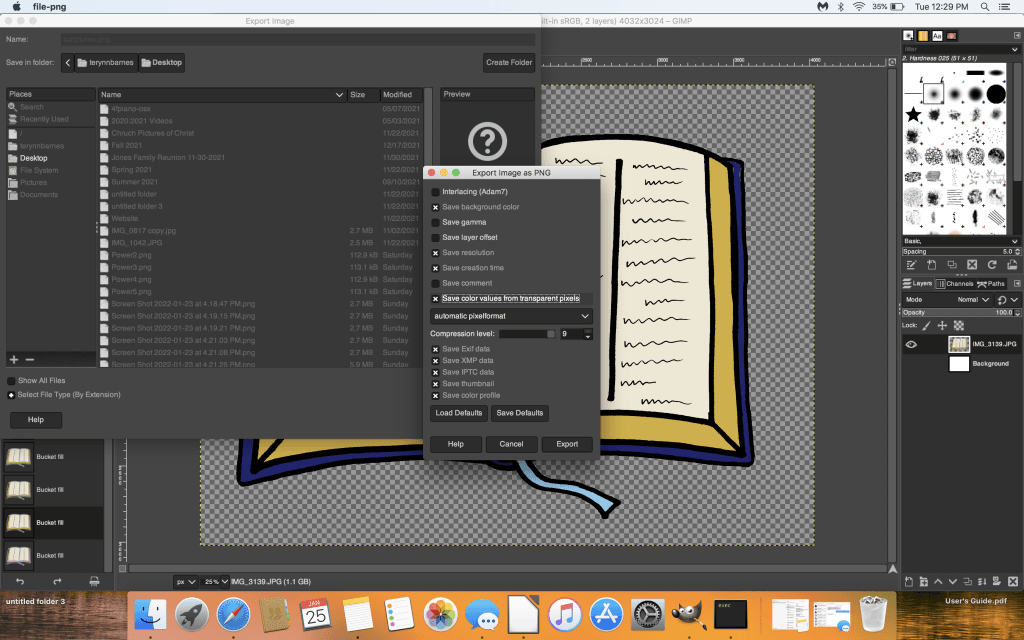
16.) You’ve completed the digital drawing!!!
While I struggle to draw flames in the last illustration….
I am teaching the girls to sing the song. Marshall enjoys participating in our daily song practice. It is precious listening to this sweet 2 year old join in the singing. Once their voices are recorded I will determine the number of additional primary voices to make the track complete!
The excitement of my daughters throughout this process has been VERY rewarding! I am blessed to be their mother and teacher.
To teach a child to LOVE learning is ONLY possible when you yourself have a genuine excitement to learn. A child learns by your example how to respond to the task at hand.
Find something you are passionate about and take those sweet children on your learning journey!
💕 Terynn
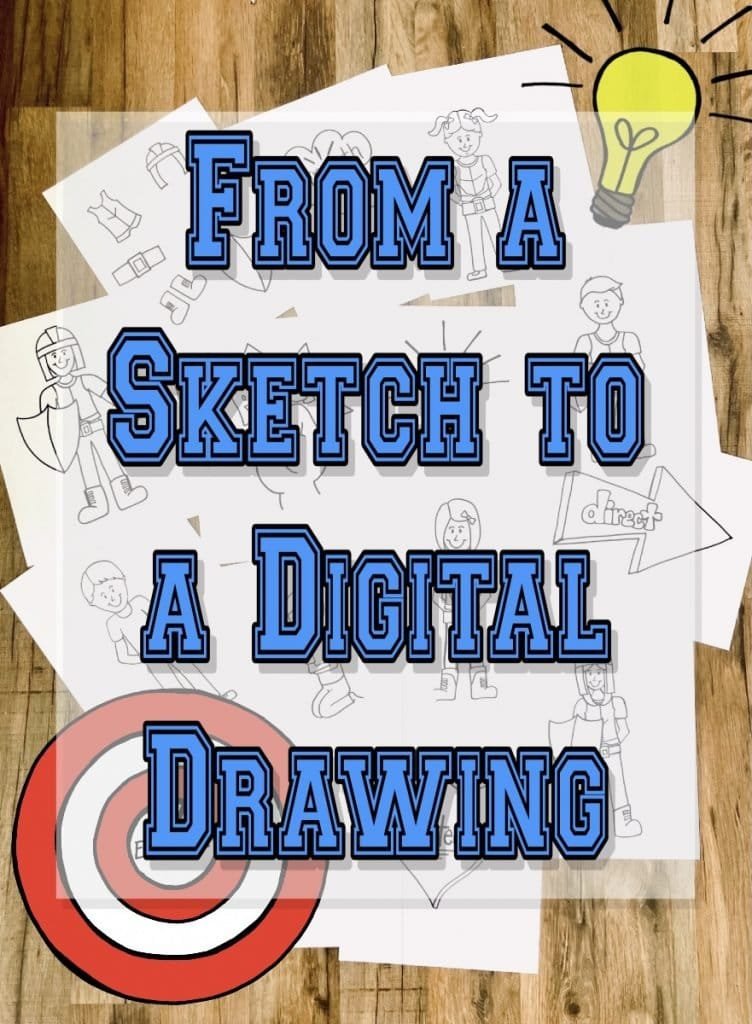

Bravo, is simply excellent phrase 🙂